FINANCIAL INFORMATION
Financial Information
AY 2025-2026
Do you want to estimate your total assessment and required down payment?
How to Pay?
COST CALCULATOR
Before You Start:
Remember, the Cost Calculator is simply a tool to estimate how much would be your TOTAL ASSESSMENT AND REQUIRED DOWN PAYMENT AND MONTHLY INSTALLMENT DUES FOR THE SEMESTER.
We do not save this information; it is only used within the Cost Calculator.
COST CALCULATOR
TUITION AND FEES
BANK INFORMATION AND PAYMENT DETAILS
The Adventist University of the Philippines offers E-payment options for easy payment process of tuition fees. Please, check the payment channels below and follow the steps as instructed.
to be hidden
OPTION 1: Bank Deposits
Step 1 – Go to any accredited Bank of Adventist University of the Philippines
Step 2 – Get a deposit slip and fill up the bank details (see the AUP’s Bank Account List)
Step 3 – Go to the teller, submit the deposit slip form together with the equivalent cash deposit.
Step 4 – Secure the deposit slip and scan or take a photo of the deposit slip.
Step 5 – Send a copy of the deposit slip/transaction details to AUP Cashier’s email address (cashier@aup.edu.ph).
OPTION 2: Online Payments/Bank transfers
Step 1 – Use the details of the accredited banks for bank transfers and online payments (see the AUP’s Bank Account List)
Step 2 – Secure the deposit slip and scan or take a photo of the payment transaction.
Step 3 – Send a copy of the transaction details to AUP Cashier’s email address (cashier@aup.edu.ph).
OPTION 3: GCash Payment
Step 1 – Log in to the GCash app.
Step 2 – Select “Send Money.”
Step 3 – Send Money to a “Bank Account”
Step 4 – Select the bank to which you will send the money. To do this, choose from the Dropdown Menu which lists the partner banks of GCash.
Step 5 – After choosing from any of the list of AUP’s Bank Accounts, enter the Account Name, Account Number, amount that you will send, and other bank details. Then select “Next.”
Step 6 – Check the bank account details you have provided to make sure you gave the right information. Then select “Confirm.” A confirmation message will appear. You will also receive an SMS with your transaction details.
Step 7 – Screenshot your confirmation and transaction details and send to AUP Cashier’s email address (cashier@aup.edu.ph).
AUP’S BANK ACCOUNTS LIST
| Bank | Type of Account | Account Name | Account Number |
| Bank of the Philippine Island (Peso-Maxi) | Savings | Adventist University of the Philippines | 4211-0023-58 |
| Bank of the Philippine Island (Dollar) | Savings | 4214-0010-93 | |
| Chinabank | Checking | Adventist University of the Philippines of the Seventh-day Adventists, Inc. | 265-054921-0 |
| Landbank | Savings | Adventist University of the Philippines | 3961-0034-22 |
| Metrobank (Peso) | Savings | 386-3-38601232-7 | |
| Metrobank (Dollar) | Savings | 386-2-38600130-2 | |
| Philippine National Bank (PNB) | Checking | 2459-7000-1226 | |
| Unionbank | Savings | 0017 8000 0100 |